Dataloop SDK Overview
Dataloop provides an end-to-end platform that supports the entire AI lifecycle, from development to production. By leveraging both a data management and annotation platform, deep learning data generation is streamlined, resulting in accelerated automated pipeline production and reduced engineering time and costs.
The Dataloop platform is built upon an extensive Python SDK that provides full control over your projects and code. It allows you to automate CRUD (Create, Read, Update, Delete) operations within the platform for
- Projects
- Datasets
- Items
- Annotations
- Metadata
About this guide
The Getting Started guide provides the developer with an efficient SDK on-boarding experience and covers the following:
- Installing the prerequisite software
- Login to the platform through SDK
- Create a project
- Get existing project
- Add & Update Project Members
- Create Dataset
- Get Dataset
- Upload items
- Get items
- Annotate item (labels and classification)
- Upload annotation
- Filter items
- Working with Item Metadata
- Create Task
- Logout
Installing Prerequisite Software
The Dataloop SDK requires several prerequisite software packages to be installed on your system before it can be used.
ⓘ
The scope of this guide does not cover detailed external software installation issues. Please use the provided software vendor website links for further installation information and troubleshooting related to your OS.
Python
Python 3.6 or later must be installed in order to use the SDK.
To download Python:
- Visit https://www.python.org/downloads/
- From the Downloads page, select your desired OS and proceed with the download.
- Once the download is complete, you can proceed to install the software.
Dataloop SDK Package
pip
The SDK package requires pip to be installed on your system. pip Is the package installer for Python. If Python was installed from python.org as described above, pip should already be installed.
You can check if pip is installed on your system.
To verify if pip exists on your system:
Run the following from the Command Line:
pip --versionIf pip isn’t already installed, you can bootstrap it from the standard library.
To bootstrap pip:
Run the following from the Command Line:
python3 -m ensurepip --default-pipDTLPY Package
Once you have verified that pip is installed, the Dataloop SDK Package can be installed.
To install the Dataloop SDK Package:
Run the following from the Command Line:
pip install dtlpyOnce the SDK Package is successfully installed, a confirmation message is displayed:
Successfully installed dtlpy-1.64.9SDK Login
Once the Dataloop SDK Package is installed, you can login to the SDK.
To log in to the Dataloop SDK:
- Open a Python Shell.
- Run the following Python command:
import dtlpy as dl
dl.login()Login tokens expire after 24hours, therefore the following expression can be added at the start of the command:
if dl.token_expired():
dl.login()A web browser login screen is displayed:
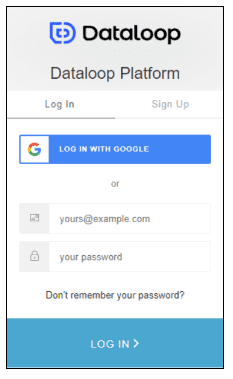
- Enter your credentials, or alternatively login using a Google account.
Once your credentials have been verified a confirmation message is displayed:
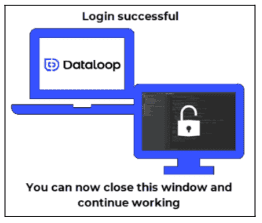
Machine-to-Machine Login
Long-running SDK jobs require API authentication. The M2M flow allows machines to obtain valid, signed JWT (authentication token) and automatically refresh it, without the need for a web browser login.
M2M Login is recommended when you want to: - run commands on the platform without an ongoing internet connection - run API commands directly from an external system to Dataloop
ⓘ
This can be done with your email and password (signup with a password), or using project bots (which is NOT is the scope of this tutorial).
dl.login_m2m(email=email, password=password)Datasets
In Dataloop, a dataset is a collection of items (files), their respective metadata, and annotations. Datasets have a file system structure and are organized into folders and subfolders at multiple levels.
There are 3 types of datasets:
- Master - The original dataset which manages the actual binaries.
- Clone - Contains pointers to original files, which enables management of virtual items that do not replicate the binaries of the underlying storage once cloned or copied. When cloning a dataset, users can decide if the new copy will overwrite the original metadata and annotations.
- Merge - Several datasets can be merged into one, allowing multiple annotations to be combined into the same dataset.
Creating a New Dataset
Before a new dataset can be created, at least one project must exist.
To create a new project:
Run the following command to create a new project named: My-First-Project:
project = dl.projects.create(project_name='My-First-Project')The new project is created.
The new project must be selected prior to creating a new associated dataset.
To select the new project:
Run the following command to select the new project named created in the above step:
project = dl.projects.get(project_name='My-First-Project')The new project is selected.
A project can also be referenced in the above command via its unique project_id.
To select the new project using a project_id:
Run The following command to select the new project by referencing the project_id:
project = dl.projects.get(project_id='e4a5e5b3-a22a-4b59-9b76-30417a0859d9')The new project is selected.
Adding & Updating Project Members
Once your project is created, you can add members as well as their roles (Annotation Manager, Developer, Annotator):
project.add_member(email='email-id', role=dl.MemberRole.Developer)Similarly, you can update member's information or remove them altogether from the project:
project.update_member(email='email-id', role=dl.MemberRole.Developer)
project.remove_member(email='email-id')To learn more about the different roles and hierarchy, visit our documentation.
To create a new dataset:
Run the following command to create a new dataset named My-First-Dataset associated with the project My-First-Project:
project.datasets.create(dataset_name='My-First-Dataset')Confirmation of the successfully created dataset is displayed:
Dataset(id='632c24ae3444a86f029acb47', url='https://gate.dataloop.ai/api/v1/datasets/632c1194120a7571664d0de3', name='My-First-Dataset', creator='JohnDoe@gmail.com', items_count=0, expiration_options=None, index_driver='v1', created_at='2022-09-22T07:41:08.324Z')ⓘ
Your Dataset ID will differ from the example above.
Uploading items
Items (files) can be uploaded to datasets in a file system structure and are organized into folders and subfolders. Individual items or entire folders can be uploaded.
Before items can be uploaded, the dataset to which the items will be uploaded must be selected.
To select the dataset:
Run the following command to initialize a new instance (dataset) of the new dataset (My-First-Dataset) in order to upload items:
dataset = project.datasets.get(dataset_name='My-First-Dataset')Confirmation of the new instance of the selected dataset is displayed:
Dataset(id='632c24ae3444a86f029acb47', url='https://gate.dataloop.ai/api/v1/datasets/632c1194120a7571664d0de3', name='My-First-Dataset', creator='JohnDoe@gmail.com', items_count=0, expiration_options=None, index_driver='v1', created_at='2022-09-22T07:41:08.324Z')If the selected dataset does not exist the following error message is displayed:
dtlpy.exceptions.NotFound: ('404', "Dataset not found. Name: 'My-First-Dataset')Once the dataset instance has been successfully initialized, items can be uploaded.
The structure of the Upload Item Command is:
dataset.items.upload(local_path='/path/to/file.extension')ⓘ
Directory paths look different in Windows and in Linux, Windows require an "r" at the beginning.
To upload an item to a dataset:
- Create a local directory in your file explorer. For this example, C:\UploadDemo is used.
- Run The following command to upload an image file from a local directory:
dataset.items.upload(local_path=r'C:\UploadDemo\test1.jpg'):warning: Ensure the path and file exists before running the command.
Confirmation of the completed upload is displayed:
Upload Items: 100%|█████████████████████████████████████████████████████████████████████████████████████████████████████████████████████████████████████████████████████████████████| 1/1 [00:00<00:00, 1.54it/s]
Item(dataset_url='https://gate.dataloop.ai/api/v1/datasets/'632c24ae3444a86f029acb47', created_at='2022-09-22T10:18:03.000Z', dataset_id='632c24ae3444a86f029acb47', filename='/test1.jpg', name='test.jpg', type='file', id='632dadf7b28a0c0da317dfc8', spec=None, creator='JohnDoe@gmail.com', _description=None, annotations_count=0)The Item ID of the uploaded file is 632dadf7b28a0c0da317dfc8. This ID is used when Listing/Getting items ( See Getting Items).
ⓘ
Your Item ID will differ from the example above.
If the item to upload is not found, the following error message is displayed:
dtlpy.exceptions.NotFound: ('404', 'Unknown local path: C:\\UploadDemo\\test1.jpg')ⓘ
By default, files are uploaded to the root directory. Items can be uploaded to an existing folder within a dataset using the remote_path argument (Not in the scope of this guide).
Exercise 1
- Write the commands to Upload a 2nd image ( test2.jpg ) file item to My-First-Dataset.
Getting Items
Items can be retrieved from a dataset individually using the item ID. Alternatively, all items can be retrieved using a loop.
Getting a Single Item
The command structure of Getting a Single Item is:
item = dataset.items.get(item_id='my_item_id')
item.print()To get a single item:
- Run the following command to set an instance of a single item object ( item_1 ) from the dataset ( My-First-Dataset ) by specifying an item ID :
item_1 = dataset.items.get(item_id='632c365b6002b1266e007830')ⓘ
Your Item ID will differ from the example above.
- Run the following command to print the specified item:
item_1.print()The item details are displayed including the following:
- Filename
- Creator of the item
- Created timestamp
- Dataset ID of the item
Exercise 2
- Write the commands to print the details of the 2nd uploaded item ( Test2 ). Name the item object item_2
Remember: The ID of the item (Test2) must be identified first.
Getting All Items
All item details in a dataset can be printed using a loop.
To get all items:
Run the following command to loop through the dataset and print all item details:
pages = dataset.items.list()
for item in pages.all():
item.print()or:
pages = dataset.items.list()
for page in pages:
for item in page:
item.print()All dataset item details are displayed.
Annotating Items
Dataset items are annotated using Labels. A Label is composed of various Label Settings and Instructions that are defined by a dataset’s Recipe. For example, an image or video file item can contain 1 label defined as a Classification to categorize the entire image and multiple other labels defined as Point Markers to identify specific objects in an image/video file item.
Classification
Classifications are used to categorize an entire image or scene (in the case of a video file). For example, a Classification label can be used to classify product images under categories, subcategories, and characteristics, such as men’s clothes, polo shirts, etc.
The SDK can add Classification labels to an Item using 2 steps.
- Adding a label to a dataset’s Recipe .
- Adding the label to an item as a Classification .
To Add a Classification Label to a Dataset Recipe:
- Run the following command to add a Label ( Person ) to the My-First-Dataset dataset recipe.
dataset.add_label(label_name='Person')The label is created and its Properties are displayed.
[Label(tag='Person', display_data={}, color='#0214a7', display_label='Person', attributes=[], children=[])]- Run the following commands to Annotate and Upload the label ( Person ) as a Classification to the item ( item_1 ):
builder = item_1.annotations.builder()
builder.add(annotation_definition=dl.Classification(label='Person'))
item_1.annotations.upload(builder)The label is annotated as a Classification to item_1.
Point Markers
A Point Marker is used to identify specific objects in an image or video item. For example, an image of a person's face can contain multiple Point Marker labels specifying the person’s eyes, mouth, ears, etc.
Point Marker commands accept 2 coordinate input parameters (x,y) which specify where the label is plotted on the image.
The SDK can add Point Marker labels to an Item using 2 steps.
- Adding a label to a dataset’s Recipe .
- Adding the label to an item as a Point Marker .
To Add/Upload a Point Marker Label to a Dataset Recipe:
- Run the following command to add a Label ( Ear ) to the My-First-Dataset dataset recipe.
dataset.add_label(label_name='Ear')The label is created its Properties are displayed.
[Label(tag='Ear', display_data={}, color='#0214a7', display_label='Person', attributes=[], children=[])]- Run the following commands to Annotate and Upload the label ( Ear ) as 2 Point Markers to the item ( item_1 ):
builder = item_1.annotations.builder()
builder.add(annotation_definition=dl.Point(x=80, y=80, label='Ear'))
builder.add(annotation_definition=dl.Point(x=120, y=120, label='Ear'))
item_1.annotations.upload(builder)The label is annotated as 2 Point Markers to item_1.
ⓘ
Other Label Types include Box, Cube, Polygon etc.
Exercise 3
- Annotate 3 items (use item_2 from Exercise 2 ) with the Classification of ' Face '.
- Annotate 2 random Point Marker annotations with the label ' Eye ' to an item (use item_2 from Exercise 2 ).
Remember: The label must first be added to the Recipe of the dataset.
Working with Filters
The SDK supports the filtering of item data. You can filter items by creating Filter Queries that define the Parameters of the filter. For example, you can create a Filter Query that filters item data on a specific field name, or by an item’s annotation label.
Multiple Parameters can be added to a Filter Query, for example, you can include a parameter that filters for all items that include Point Marker Annotation types that are Labelled as ’Ear’.
Creating Filters
The first step is to create a Filter Query.
To Create a Filter Query:
- Run the following command to create a Filter Query named my_filter
my_filter = dl.Filters()The Filter Query is created.
Once the Filter Query is created, Filter Parameters can be added.
To Add a Filter Parameter:
- Run the following command to add a Filter Parameter to my_filter that filters for all items that include Point Marker Annotation types:
my_filter.add_join(field='type', values='point')The Filter Parameter is created.
ⓘ
Other Fields can be used as Filter Parameters including id, dataset_id, etc.
Additional Filter Parameters can be added to the Filter Query.
To add additional filter parameters:
- Run the following command to add Additional Filter Parameter to my_filter that filters for all items that include a Label value of ‘Ear’ .
my_filter.add_join(field='label', values='Ear')The Additional Filter Parameter is added.
The created Filter Query can be applied to the dataset and displayed.
To Apply the Filter Query:
- Run the following commands to Apply the Filter Query to the dataset and display the filtered item(s):
pages = dataset.items.list(filters=my_filter)
for item in pages.all():
item.print()The Filter Query is applied to the datasetand the filtered item(s) details are displayed:
Iterate Pages: 0%| | 0/1 [00:00<?, ?it/s]Item(dataset_url='https://gate.dataloop.ai/api/v1/datasets/632c24ae3444a86f029acb47', created_at='2022-09-23T13:00:39.000Z', dataset_id='632c24ae3444a86f029acb47', filename='/test1.jpg', name='test1.jpg', type='file', id='632dadf7b28a0c0da317dfc8', spec=None, creator='JohnDoe@gmail.com', _description=None, annotations_count=7)
Iterate Pages: 100%|███████████████████████████████████████████████████████████████████████████████████████████████████████████████████████████████████████████████████████████████| 1/1 [00:00<00:00, 169.70it/s]
>>>Using Filters to Replace Data
Filters can be used to Replace existing item data. For example, you can Create and Apply a Filter Query that returns a subset of item data that includes a particular Classification such as ‘Person’ and Replace it with another value, such as ‘Adult’, across the entire subset.
The first step is to Create a new Filter Query with a Filter Parameter that filters for all items that include a Label value of ‘Person’.
To Create the Replacement Filter Query:
- Run the following commands to create the Replacement Filter Query and Filter Parameter :
person_filter = dl.Filters(resource=dl.FILTERS_RESOURCE_ITEM)
person_filter.add_join(field='label', values='Person')The Replacement Filter Query and Filter Parameter are created.
The new label can be added with the value ‘Adult’.
- Run the following commands to create the new label :
dataset.add_label(label_name='Adult')
pages = dataset.items.list(filters=person_filter)The new label is created.
The existing label can be deleted and replaced with the new label.
- Run the following commands to delete the existing label and Add the new label :
import dtlpy as dl
person_ann_filter = dl.Filters(resource=dl.FiltersResource.ANNOTATION)
person_ann_filter.add(field='label', values='Person')
for item in pages.all():
item.annotations.delete(filters=person_ann_filter)
annotations = item.annotations.builder()
annotations.add(annotation_definition=dl.Classification(label='Adult'))
item.annotations.upload(annotations)All instances of the old label are replaced in each item with the new label.
Exercise 4
- Create and Apply a Filter Query (use item_2 from Exercise 3 ) that filters items and returns all items that include Point Marker Annotations that are labeled ‘Eye’ .
- Create and Apply a Filter Query (use item_2 from Exercise 3 ) that filters the items with the ‘Face’ classification, deletes the label, and replaces it with the label ‘Person’ .
Working with Item Metadata
Metadata is a dictionary attribute used with items, annotations, and other entities of the Dataloop system, for example, Recipes.
You can add any keys and values to both item and annotation user metadata sections using the SDK. This user metadata can be used for data filtering, sorting, etc.
Adding a New User Metadata Field to an Item
The following example will demonstrate adding a new user metadata field named Date&Time to the item named test1, which in this case has an item ID = 632dadf7b28a0c0da317dfc8
ⓘ
Your Item ID will differ from the example above. See Get a Single Item.
The first step is to import the datetime module.
To Import the datetime Module:
Run the following commands to import the datetime module:
import datetimeThe datetime module is imported.
An instance of item test1 can be created.
Create an instanceof item test1 named item_1.
item_1 = dataset.items.get(item_id='632dadf7b28a0c0da317dfc8')An instance of item test1 named item_1 is created.
The current date can be assigned to a new field in the item’s metadata named Date&Time and the item can be updated.
To Assign the Current Date to a New Metadata Field:
Run the following commands to assign the date to a new metadata field and update the item:
now = datetime.datetime.now().isoformat()
# modify metadata for the item
item_1.metadata['user'] = dict()
# add it to the item's metadata
item_1.metadata['user']['dateTime'] = now
# update the item
item_1 = item_1.update()The date is assigned to the new metadata field and the item is updated.
Metadata fields can also be created for a subset of items at once using filters.
To Create Metadata fields for Multiple Items using Filters:
Run the following commands to create metadata fields for a subset of items that include the label ‘Person’ using a filter:
filters = dl.Filters()
filters.add_join(field='label', values='Person')
now = datetime.datetime.now().isoformat()
dataset.items.update(filters=filters, update_values={'user': {'dateTime': now}})The date is assigned to the new metadata field and all items that include the label ‘Person’ are updated.
Exercise 5
- For the filtered items with the classification ‘Adult’ from Exercise 4 , add a new field called ‘date’ In the item’s user metadata and assign it the current date.
Creating Tasks
A Task is used to initiate annotations. A Task requires defining the included data items, the assignee(s), and other options such as due date, etc.
To Create a Task
Run the following commands to create a Task containing items with the label ‘Person’ (from the previous example).
task = dataset.tasks.create(task_name='test',
due_date=datetime.datetime(day=15, month=7, year=2022).timestamp(),
assignee_ids=['JohnDoe@gmail.com'],
filters=filters)The task is created.
Exercise 6
- Create a Task that contains those items from Exercise 5 , ie all the items filtered for the classification ‘Adult’
Logging out
To Logout Run the following command to Logout of the SDK:
dl.logout()